Why and How to Link Google AdWords and Google Analytics
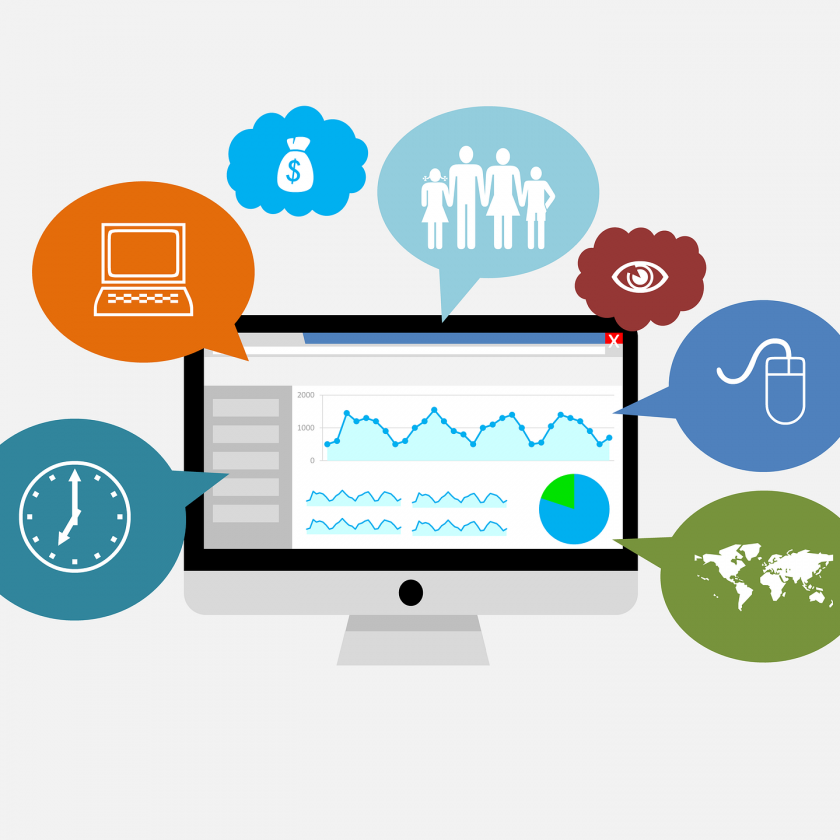
They say that two heads are better than one. If these heads happen to be Google AdWords (now known as Google Ads, but we will continue to use “AdWords” for ease of reference) and Google Analytics, then the old adage is especially true.
Google had a 92.42% search engine market share as of April 2019; the profit potential using the right Google programs is huge. Here's why - and how to go about connecting these accounts.
Why
Google website analytics gives you information about who is visiting your site and how your site attracts visitors. Linking Google Analytics with Google AdWords can result in more granular reporting data, more meaningful insights about your potential customers, and lead to real optimisation of your marketing strategies. In fact, it is the only way you can access a Google AdWords section within Acquisition reports in Google Analytics.
Linking the accounts also allows you to see and modify new columns in your Google AdWords interface so that you can see metrics like Bounce Rate, Pages/Session, Avg Session Duration, and % New Sessions. Think of it as Google tracking on steroids, to beef up your Google AdWords PPC.
You have more remarketing and retargeting potential with linked Google Analytics and AdWords accounts because you are marrying user data from Google Analytics with page engagement information from AdWords, resulting in more useful lists and data. You can also improve your audience definition - then use it again to retarget.
How
Via Google AdWords
You should already have a Google Analytics account associated with your site and have admin rights within Google Analytics.
- Login to Google AdWords. Select Tools and Analysis, then Google Analytics (drop-down menu).
- Click the Admin button (top right corner)
- Select whichever domain you want to link. (Then click Data Sources if you need to double check that you have Administrator role.)
- Select + New Link and choose the profiles you want to link.
- To import the Google Analytics metrics, click My Account, then Linked Accounts (drop-down menu), then the domain you want.
- To activate the Google Analytics columns in AdWords, go to the Campaign, Ad Group, or Keyword tab, then click on the Columns button. Select the metrics you want to review. You can customise columns. You'll be able to look at the Google Analytics data right in your Google AdWords interface.
Tip: Make things even easier by having Google auto-tag the links.
Via Google Analytics
- Go to the Admin section in your interface, then select AdWords Linking or equivalent.
- Click + New Link Group, then choose the AdWords account (drop-down menu), then Continue.
- See the Link Configuration section? Now toggle On. This will allow you to see the data from your AdWords account.
- If you aren't already auto-tagging in AdWords, select Advanced Settings at the bottom of your interface and Enable auto-tagging.
Want to know more about maximising your returns from Google marketing and more? Contact our team and let us help.
